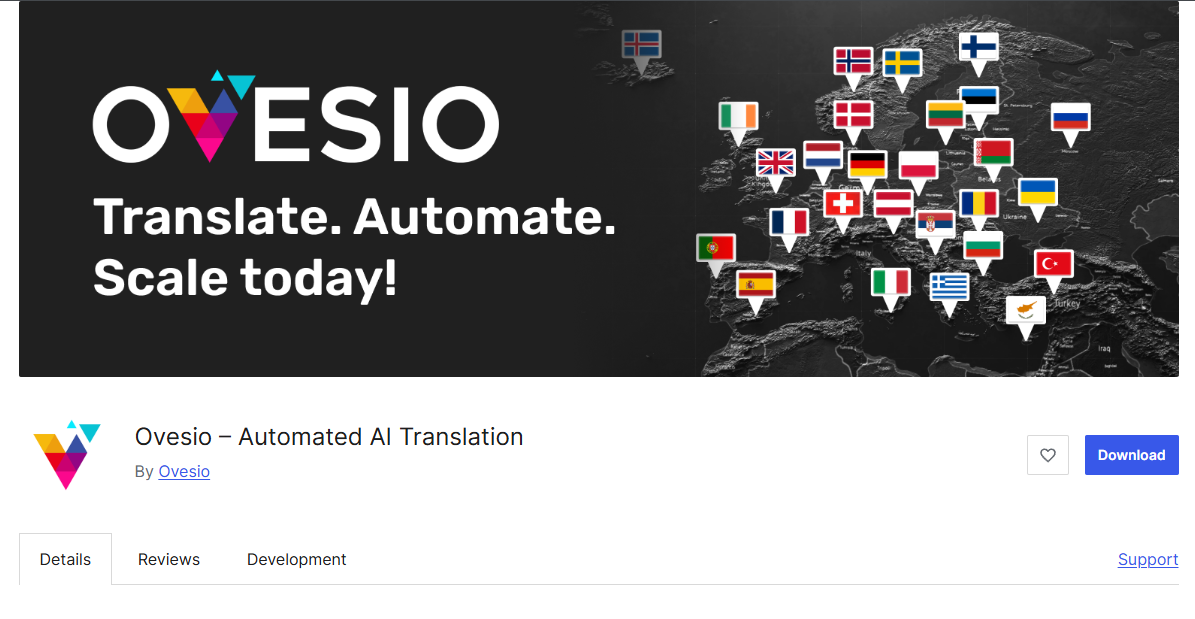How To Translate WooCommerce Store Into 29+ Languages With AI Translation Tools

We got to the point where translating your store is a must, especially in Europe, and it is easier than ever thanks to AI translation tools like Ovesio.
Today, you will learn how to translate your WooCommerce store into 29+ languages in 5 simple step and without writing a single line of code.
Introduction into AI Translation
If you’re running a WooCommerce store and want to quickly and affordably expand into global markets, the Ovesio AI Translation plugin is a must-have. It’s 100% no-code, and setup takes only a few minutes.
With just a few clicks, you can automatically translate all your WooCommerce products, categories, tags, pages, and more into 29+ languages, at a fraction of the cost of traditional translation services.
Why would you want to do that?
Europe is the second largest E-Commerce market in the world, and it is estimated to reach $19 Trillion by 2033.
This makes E-Commerce in Europe the best place for scaling, especially considering that European costumers are underserved constantly.
But, there’s a big problem… There are 29 different languages.
Studies found that 45% of all shoppers in Europe will never buy from a store that doesn’t speak their language, and 75% prefer stores in their language.
If you’re selling in Europe, only in English, you’re literally burning money.
Traditional translation services are slow, expensive, and if you want to get real good translation for each language… you will end up working with an agency. Which means you’ll also pay a premium. (if regular services were not expensive already)
Good news is there are AI tools that can translate products, the only problem is that they are not consistent.
However, Ovesio fixes this with their AI translation engine and AI Inspector.
Besides this, their AI also does Multilingual SEO and write conversion-focused product descriptions with AI.
This makes it the best and most cost-efficient option for scaling your WooCommerce store in Europe, properly.
Let’s dive into how you can get started.
Installing & Using the Ovesio WordPress Plugin
This will be a quick step by step tutorial on how to install the Ovesio AI Translation WordPress Plugin.
It’s a simple no-code installation, and it’s the exact same as for WordPress in general, but in this tutorial (after the installation) we will talk about some tips and tricks specifically for WooCommerce.
Stop looking for AI Translation Tools, this is the only one you’ll need.
Requirements
To use Ovesio with WooCommerce, make sure you have:
- A Ovesio.com account
- The Polylang plugin installed
- A WooCommerce store (of course)
Ovesio integrates with Polylang to manage multilingual content, so Polylang is required.
Step 0: Create an Ovesio Account
- Visit Ovesio.com (the best E-Commerce AI tools)
- Click “Create Account” and fill in your details
- Confirm your email
- Go to Settings in the dashboard
- Keep this tab open — you’ll need your API Token and Base Endpoint soon
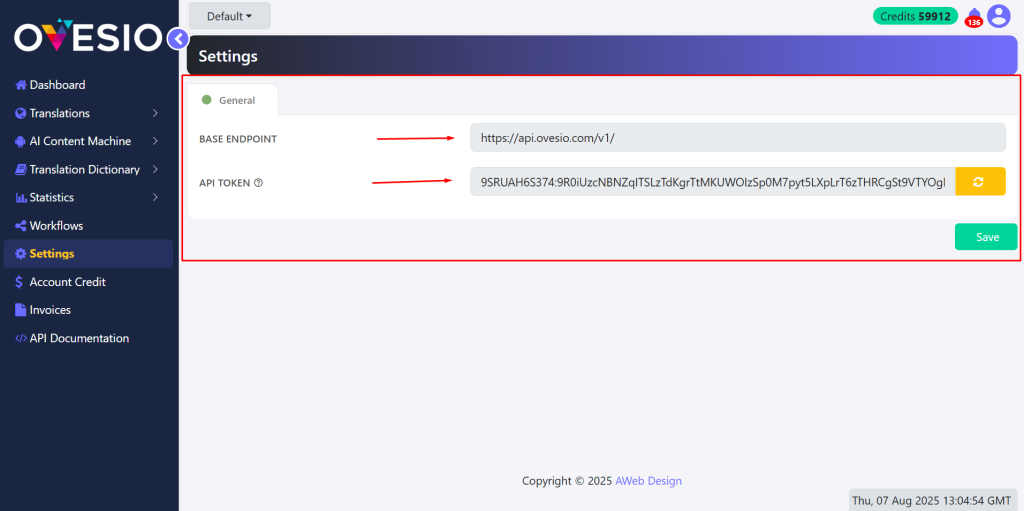
Step 1: Install Polylang
- In your WordPress dashboard, go to Plugins → Add New
- Search for “Polylang”
- Click Install Now, then Activate
Polylang will allow you to manage multilingual versions of your WooCommerce products and categories.
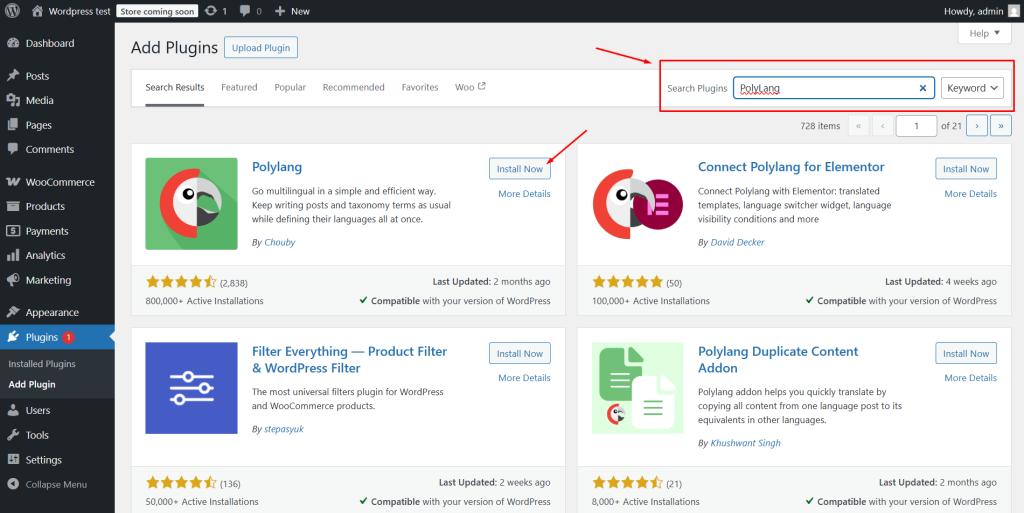
Step 2: Install the Ovesio AI Translation Plugin
- Again in Plugins → Add New, search for “Ovesio”
- Click Install Now, then Activate
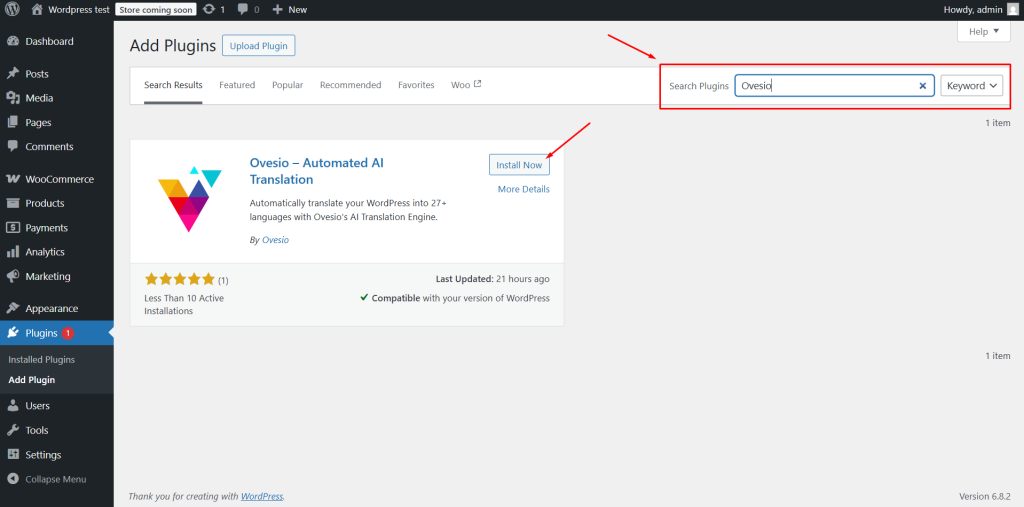
3. Go to the Ovesio plugin settings page
4. Paste in your Base Endpoint and API Token from your Ovesio dashboard
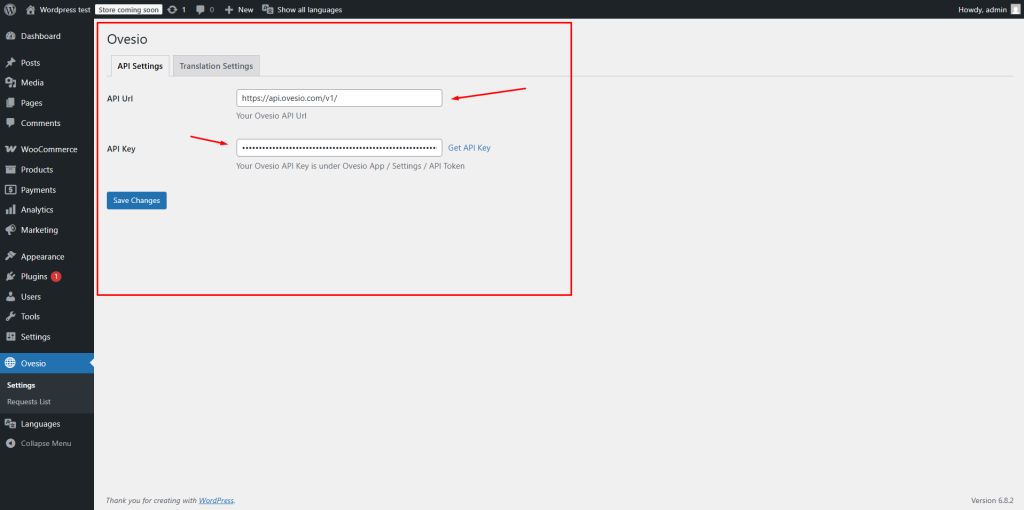
Step 3: Add Languages
- Navigate to Languages → Add New Language
- Choose the language(s) you want to support in your store (one at a time)
- Click Add New Language
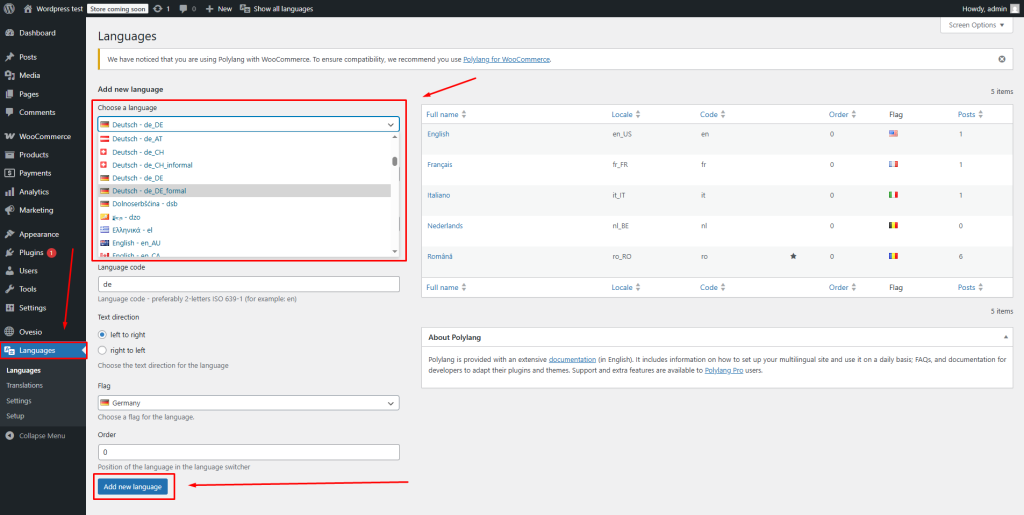
Then go to the Ovesio tab in WordPress:
- Set Content Language to “Auto Detect”
- Choose the Default Workflow
- Check all languages you want to translate into
- Choose the Post Status for translations (e.g., Published or Draft)
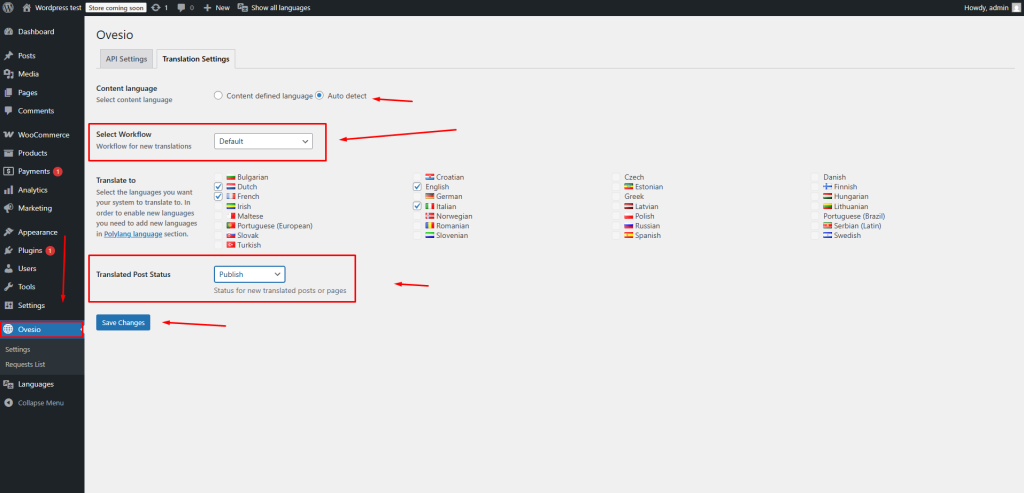
Step 4: Configure Workflows (Optional but Recommended)
- In your Ovesio.com dashboard, go to Workflows
- Click Edit Workflow for the “Default” workflow
- Choose which AI translators to use (select at least 3 for best results)
- Enable the AI Inspector for quality checks
The more AI engines you activate, the better your translations will be, especially for product descriptions and SEO content.
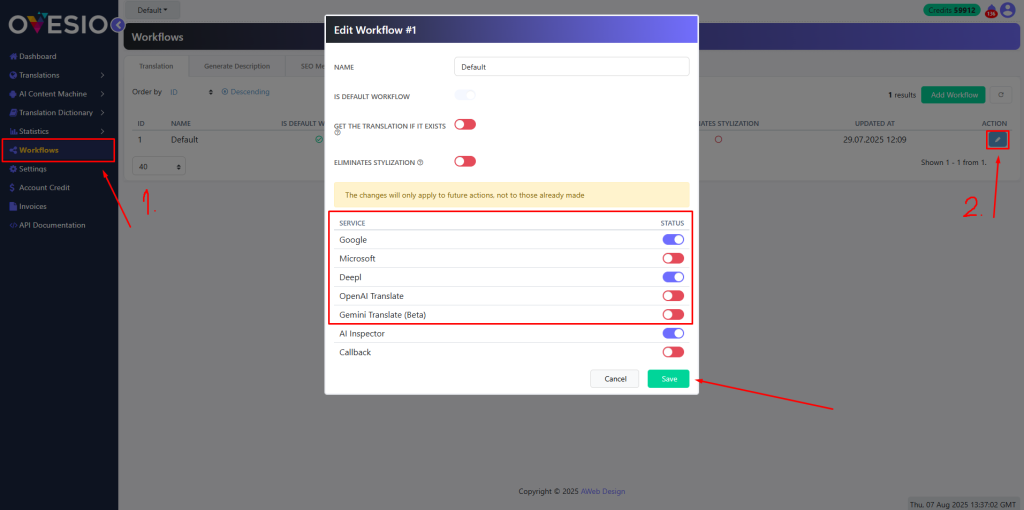
Step 5: Translate WooCommerce Products
- Go to Products in your WordPress dashboard
- Hover over a product you want to translate
- You can either:
- Click individual flags next to each language
- Or click “Translate All” to automatically translate the product into all selected languages
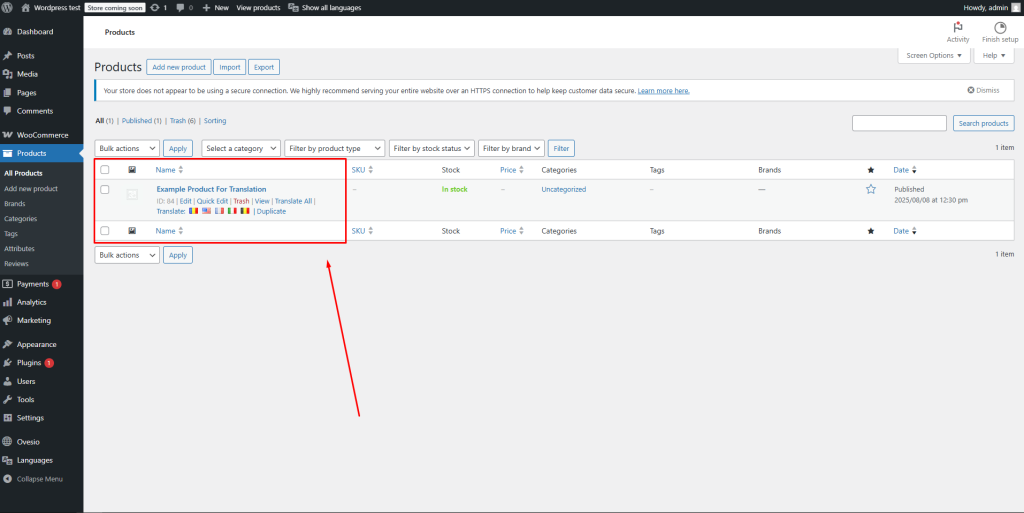
Ovesio also works for:
- Product categories
- Tags
- Attributes
- Store pages (e.g., “About Us”, “Contact”)
Translations will appear based on the Post Status you selected earlier (Published, Draft, or Pending Review).
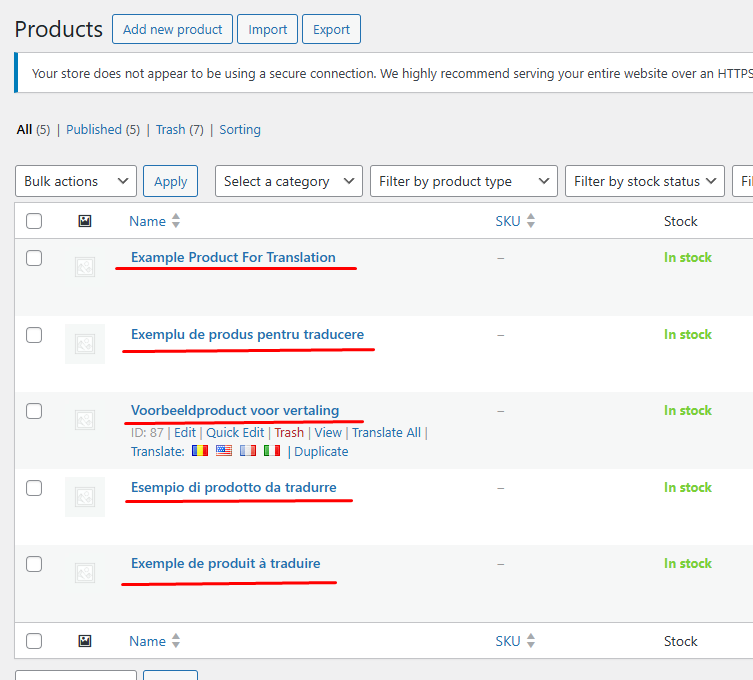
Step 6: Monitor Translations
Check the Requests List tab under the Ovesio plugin to see:
- Translation progress
- Completed requests
- Any errors or issues
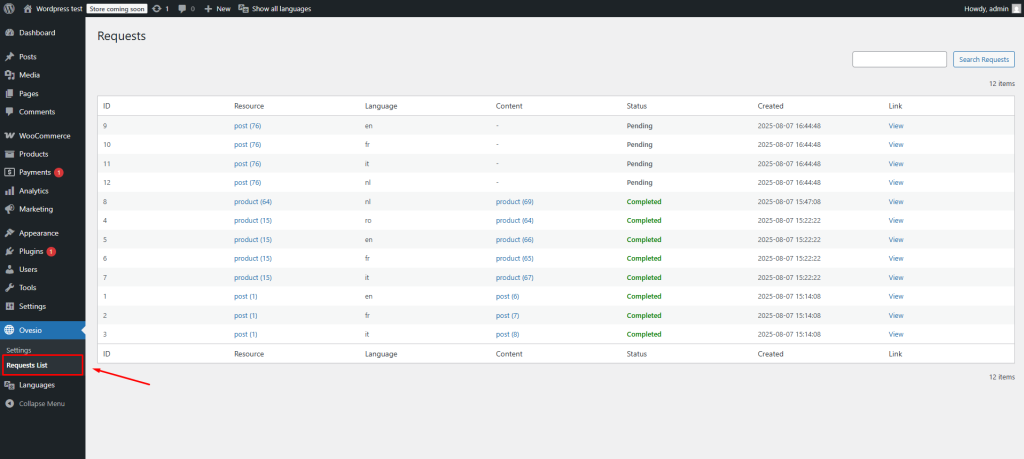
Once a translation is completed, the multilingual version of the product (or page/post) will appear in your WooCommerce store.
Translatable WooCommerce Elements:
- Products & Variations
- Product Descriptions & Attributes
- Categories & Tags
- Pages (e.g., FAQ, About, Shipping Info)
- Blog Posts
- Custom Post Types
No code. No headaches. Just AI-powered global expansion.
If you were looking for the best WooCommerce AI Translation Tools, stop looking! You found the one!