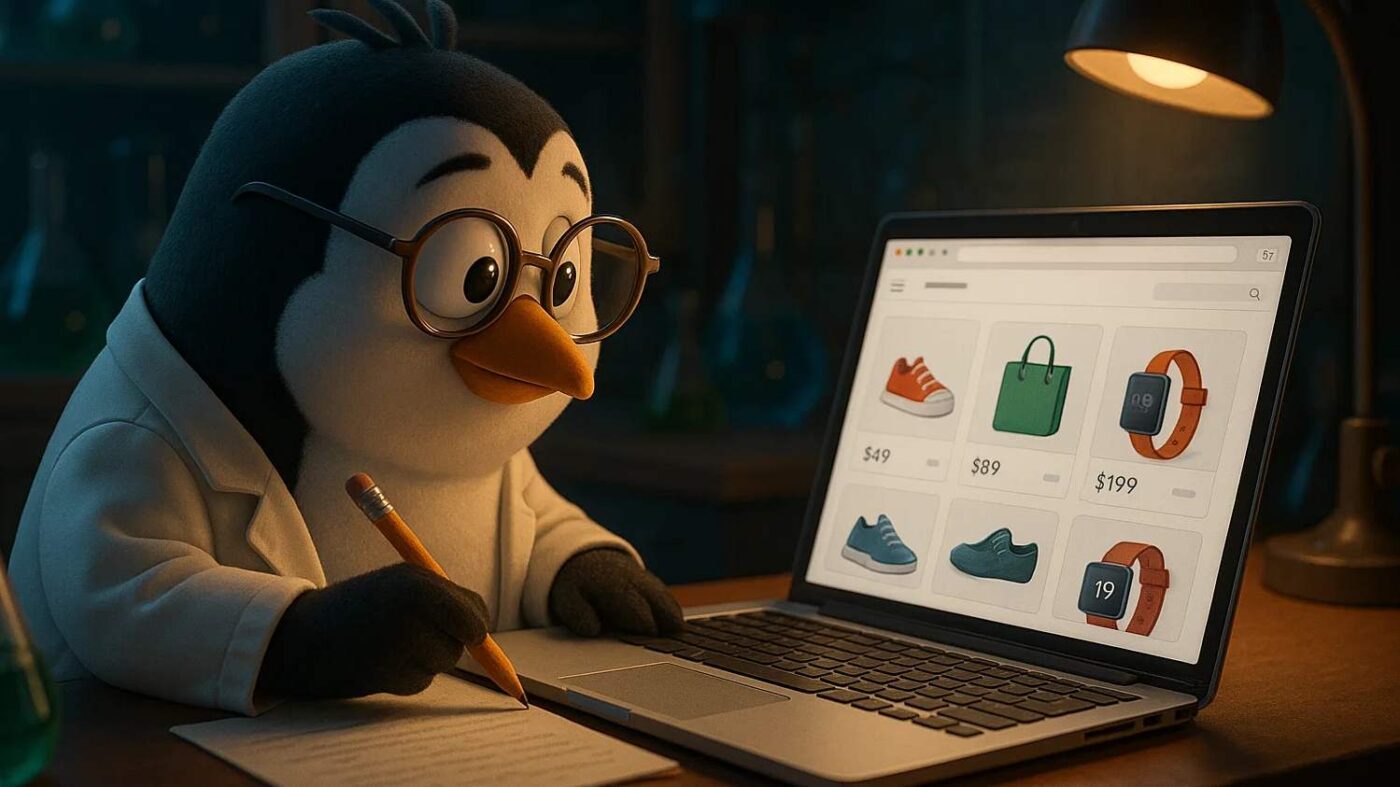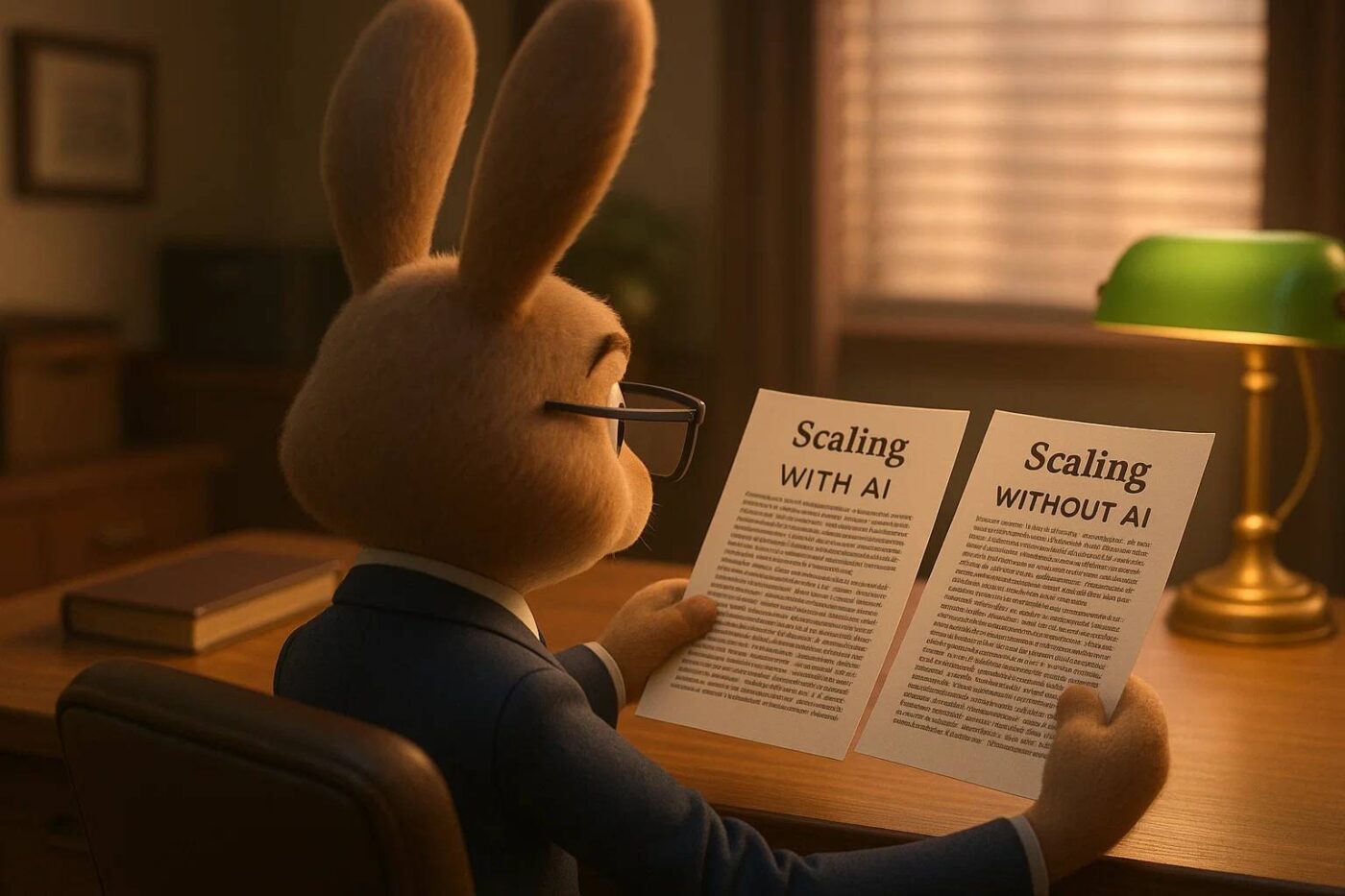How To Make T-Shirt Mockups With Nano Banana
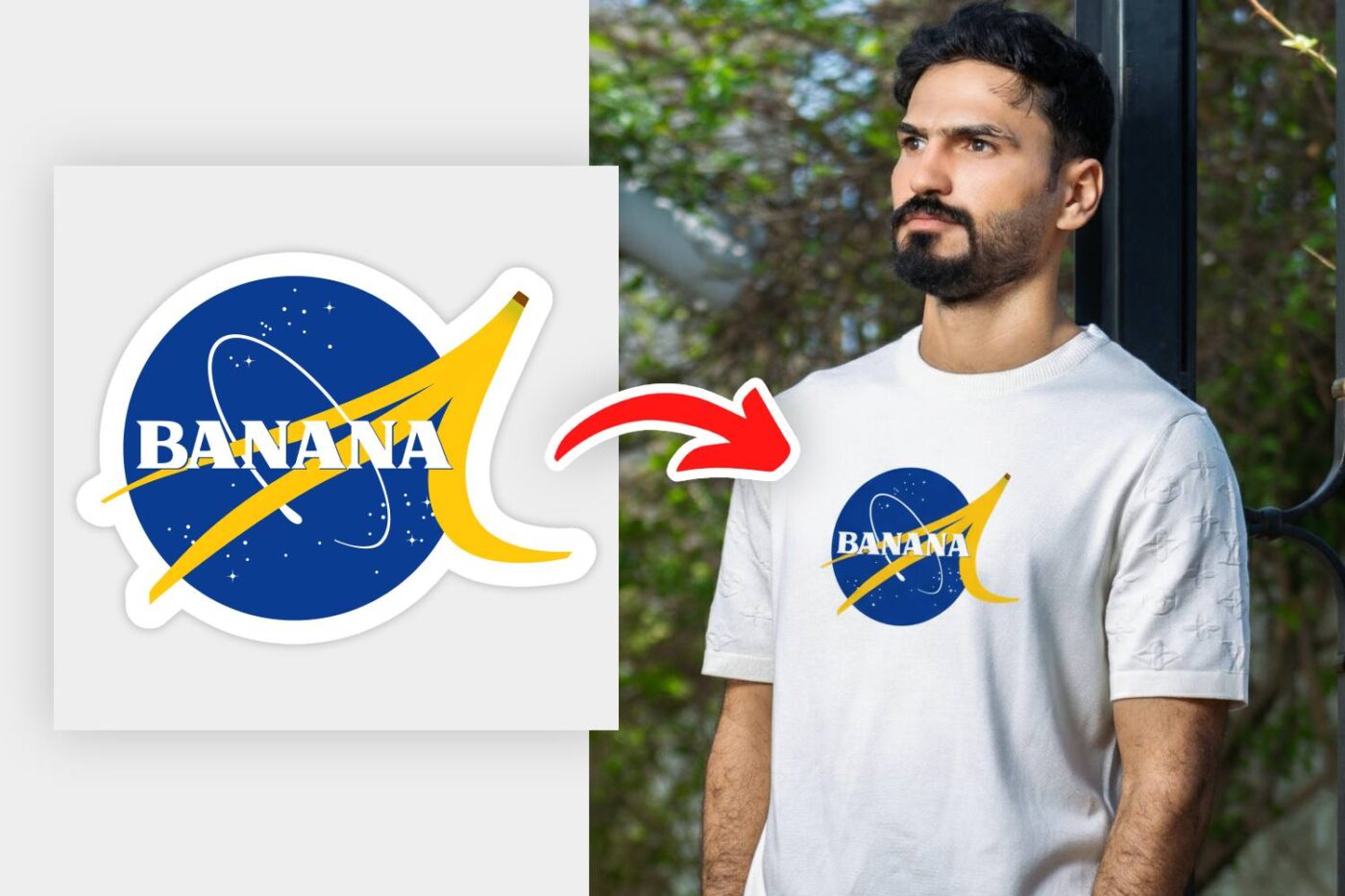
Making t-shirt mockups with Nano Banana is easier than ever, and it is 100% free.
Before reading this article, I recommend you also checking Generating Product Images With Nano Banana.
Since you’re here, odds are you’re also into E-Commerce, and if you’re looking for AI translation, Ovesio will definitely serve you well. (it is our product, btw)
Now let’s get into the tutorial.
Step 1: Select The Design
For this example, we will use this Banana sticker:

Step 2: Find The Model
We need to find a model.
You need to find one that you have a license for.
You can find them on Pexels.com and I found this guy:

Step 3: The Generation
Upload both images to Gemini, and input this prompt, and just replace the [VARIABLES] :
Place the uploaded design from {first uploaded image} on the [POSITION] of the model from the {second uploaded image}.
Preserve the design, and the material.And this is the output:

T-Shirt Mockups With Nano Banana Tips & Tricks:
Be Specific with Your Prompt: The more detailed your prompt, the better. Instead of “a t-shirt with a logo,” try “A high-quality, professional photograph of a person wearing a black cotton t-shirt with a vintage white logo on the chest, in a studio setting with soft lighting.”
Use Negative Prompts: Many image generation AIs allow for negative prompts, which tell the model what not to include. Use this to avoid unwanted elements like blurry images, distorted text, or extra limbs. For example, “ugly, deformed, blurry, bad anatomy, disfigured.”
Specify the Style and Medium: To achieve a consistent look, tell the AI what style you want. Use terms like “professional photograph,” “digital art,” “realistic render,” “cinematic lighting,” or “4K resolution” to guide the output.
Reference Real-World Examples: If you have a specific style or a type of mockup you want to replicate, include that in your prompt. For example, “product photography style,” “Unsplash photo,” or “magazine advertisement.”
Use High-Quality Input Images: When placing a design onto a model, ensure your design file is of high resolution with a transparent background (if applicable). This will help the AI integrate it seamlessly without a blocky or pixelated appearance.
Iterate and Refine: Don’t expect the perfect result on the first try. Generate several options and see what works best. Then, use the elements you like to refine your next prompt. If one of the generated images has a good lighting setup, for instance, you can try to replicate that in your next prompt.
Keep it Simple: While it’s important to be specific, an overly complicated prompt can confuse the AI. Break down your request into key components: the subject (person), the item being mocked up (t-shirt), the design, the setting, and the style. This helps the AI focus on each element without getting overwhelmed.
Here’s the link for Nano Banana.